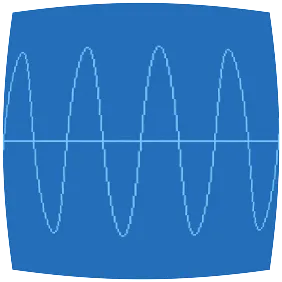Various ways to install things: First, globally with dnf; second,
homedir-locally with mise; third, homedir-locally with language-specific
installers; fourth, project-locally with mise.
This is a quick reference for the third way, using language-specific installers.
In the past, I’ve configured all third-party tools to install to ~/.local/bin
but that made it hard to track executables back to their owners, so I’ve changed
my approach (and this post) to allow third-party tools to install to their
specific dirs.
export BUN_INSTALL=~/.bun
paths=(
# Personal overrides first
~/bin
# General third-party install area
~/.local/bin
# Language-specific installs
"$BUN_INSTALL/bin"
~/.cargo/bin
~/.cask/bin
~/.gem/bin
~/.go/bin
~/.npm-local/bin
~/.yarn/bin
# System-provided path
"$PATH"
# Flatpak launchers for easy access
/var/lib/flatpak/exports/bin
)
export PATH=$(IFS=:; echo "${path[*]}")
Beware that, because this includes $PATH, it will accumulate if you run this
sequence separate from profile initialization.
Node with npm
Install node with dnf install node (Fedora) or brew install node (macOS).
npm has two installation modes:
local
and
global.
Local mode installs in node_modules under the current working directory,
especially for projects with dependencies managed by package.json. Global
mode normally installs to /usr or /usr/local which requires sudo, but
you can configure it to install to your home directory instead:
✸ npm config set prefix '${HOME}/.npm-local'
Installing prettier, the opinionated code formatter:
✸ npm install -g prettier
This installs the package in ~/.npm-local/lib/node_modules/prettier and
creates a symlink at ~/.npm-local/bin/prettier for running it:
✸ which prettier
~/.npm-local/bin/prettier
✸ prettier --version
1.19.1
Upgrade with npm update -g prettier, and uninstall with npm uninstall -g prettier
Node with yarn
I’m not sure there’s a good reason to use yarn for global installs instead of npm, but for reference…
After preparing npm above, install yarn with npm i -g yarn
yarn has the same local/global modes as npm, and similarly, you can override the global installation dir:
✸ yarn config set prefix '${HOME}/.yarn'
Installing cssunminifier:
✸ yarn global add cssunminifier
This installs the package in
~/.config/yarn/global/node_modules/cssunminifier but it creates a symlink
in ~/.yarn/bin according to the configured prefix:
✸ which cssunminifier
~/.local/bin/cssunminifier
✸ cssunminifier --version
cssunminifier 0.0.1 (CSS Unminifier) [JavaScript]
Upgrade is yarn global upgrade cssunminifier, and uninstall is yarn global remove cssunminifier
Python with pip
Pip accepts --user to install to your home directory. On Linux, this defaults
to ~/.local/bin, and on Mac to ~/Library/Python/3.7/bin.
It is possible to override this with PYTHONUSERBASE and then set PYTHONPATH
accordingly, but it’s annoying. I’ve mostly switched to using mise with
python, instead.
The following instructions assume you’re not using mise, though.
Installing black, the uncompromising code formatter:
✸ pip install --user black
✸ which black
~/.local/bin/black
✸ black --version
black, version 19.10b0
Upgrade is pip install --user --upgrade and uninstall is pip uninstall
(without --user)
Ruby with gem
gem accepts --user-install to install to your home directory. Unfortunately on
Fedora the executable lands in ~/bin which is my personal scripts area—I’d
rather install packages to ~/.gem/bin. On Mac the executable lands in
~/.gem/ruby/2.6.0/bin which isn’t on my PATH.
The easy fix is the following line in ~/.gemrc:
gem: --user-install --bindir ~/.gem/bin
Installing rubocop, the Ruby linter:
✸ gem install rubocop
✸ which rubocop
~/.gem/bin/rubocop
✸ rubocop --version
0.80.0
Upgrade is gem update rubocop and uninstall is gem uninstall rubocop
Rust with cargo
Install rust to your home directory with rustup. You can also use dnf or brew, but rustup provides a more recent compiler, even nightly if you want it.
Regardless how Rust is installed, cargo installs to ~/.cargo by default,
with executables in ~/.cargo/bin.
Installing ripgrep, the really fast recursive grep:
✸ cargo install ripgrep
Installed package `ripgrep v11.0.2` (executable `rg`)
✸ which rg
~/.cargo/bin/rg
✸ rg --version
ripgrep 11.0.2
Go with go install
This isn’t working at the moment.
Go installs in ~/go by default, but you can keep it out of your visible home
directory by directing it to a different location.
✸ go env -w GOPATH=$HOME/.go
That writes to ~/.config/go/env which the go command reads. Alternatively you
can set these in your shell profile—it’s up to you.
Installing elvish, the friendly interactive shell:
✸ go install -u github.com/elves/elvish@latest
✸ which elvish
~/.go/bin/elvish
✸ elvish
~> █
Lua with luarocks
Install luarocks on Fedora with dnf install luarocks. The package manager includes configurations for both 5.4
(default) and 5.1 (what we need for NeoVim/LuaJIT compatibility), for example, see
/etc/luarocks/config-5.1.lua.
rocks_trees = {
{ name = "user", root = home .. "/.luarocks" };
{ name = "system", root = "/usr" };
}
lua_interpreter = "lua-5.1";
variables = {
LUA_DIR = "/usr";
LUA_BINDIR = "/usr/bin";
}
Unfortunately, we need a couple of fixes:
sudo ln -s luajit /usr/bin/lua-5.1
luarocks --lua-version=5.4 --local install luarocks-build-rust-mlua
And now we can install a required rock for CopilotChat.nvim:
✸ luarocks --lua-version=5.1 --local install tiktoken_core
∿