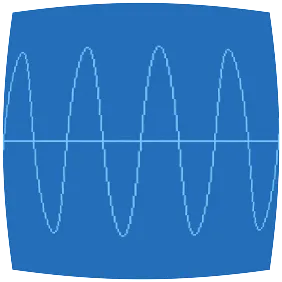I’m using the Pixel for daily development in Python/Django, with crouton, ssh to localhost, mosh to home server, and tmux FTW.
How it works
I do everything in two applications: browser and terminal. This statement holds true on the Pixel or my desktop, and it’s one of the key reasons that the Pixel works well for me as a development front-end.
So on the Pixel I have a total of two windows. Right, you guessed it: browser and terminal. They’re both running full-screen, which is important because it enables the terminal app to handle more keypresses than running in a browser tab. For example I’m accustomed to ctrl-w for deleting words, but in the browser it pops up a dialog to ask if I’d like to close the tab. Additionally this means that it’s easy to toggle between the browser and terminal with alt-tab.
The terminal itself is an ssh connection to localhost, specifically to sshd running inside a crouton-built Debian chroot. Doing it this way rather than ssh directly to remote hosts means that I have mosh available so the laptop can sleep or move between networks without losing my connection. This is especially nice for using LTE while moving in and out of connectivity.
I don’t use the chroot for anything else. This way I’m not wasting time trying to get a Linux desktop to handle the high resolution, and I’m not switching between desktops. It’s all Chrome OS plus mosh in the chroot.
On my home server my entire development session is in tmux, including a vagrant VM running my Django server. This affords a lot of flexibility, provided you’re comfortable with terminal-based tools.
Initial setup
On a fresh Chromebook in developer mode, press ctrl-alt-t for crosh. First set the password for the chronos user, otherwise your Chromebook is easily accessed by anyone on VT2:
crosh> shell
chronos@localhost / $ sudo chromeos-setdevpasswd
Install the crouton chroot:
chronos@localhost ~ $ curl -L http://goo.gl/fd3zc > ~/Downloads/crouton
chronos@localhost ~ $ sudo sh -e ~/Downloads/crouton -t cli-extra -r sid
This will ask some questions, during which I set up my “aron” user in the chroot. Next, enter the chroot to finish configuration:
chronos@localhost ~ $ sudo enter-chroot -u root
(sid)root@localhost:~# apt-get install -y mosh ssh sudo
(sid)root@localhost:~# usermod -a -G sudo aron
(sid)root@localhost:~# exit
First time, and after any reboot
Usually I don’t reboot my Pixel, rather it’s either running or suspended to avoid needing to run these commands often, but it’s not that hard…
chronos@localhost / $ sudo bash
localhost / # enter-chroot -b sleep 999999
localhost / # enter-chroot -u root install -d -m 0755 /var/run/sshd
localhost / # enter-chroot -u root -b /usr/sbin/sshd -D
The sleep just keeps the chroot from unmounting. The directory is normally made on boot by the initscript but I found it easier to create it and run sshd directly. YMMV.
Now to work
In a full-screen ssh window, I establish a connection to localhost. In that terminal, I connect to my development session:
mosh gargan.no-ip.org tmux attach -d
The only gotcha is that I still need to access my Django development server. For that, I start a crosh tab with ctrl-alt-t, then:
crosh> shell
chronos@localhost / $ ssh -L 8000:localhost:8000 gargan.no-ip.org
Unfortunately this needs to be re-established any time the connection is interrupted, such as when the laptop goes to sleep. Mosh doesn’t provide port-forwarding, and I don’t take security lightly, so this is the best I’ve got for now.
Advertent omissions
I don’t actually use mosh directly, rather I use ssh keys with ssh-agent and the following script (called “gosh”) to jump through my home gateway on the way to my server. It uses a short-lived ssh connection to forward the agent to the gateway for the final hop:
#!/bin/bash
gateway=gargan.no-ip.org
ssh -fA $gateway 'ln -sfn $SSH_AUTH_SOCK foo; sleep 30'
mosh $gateway -- env SSH_AUTH_SOCK=foo ssh -t "$@"
I also install synergy in the chroot, so that I can control my Pixel from my desktop keyboard and mouse whenever I’m on the LAN:
enter-chroot -b host-x11 synergyc --no-daemon --name jasperodus gargan